Hi All. In this post, I want to see what is the best Linux distro for dual-booting for beginners. There are a lot of good and beginner-friendly distros, but what is the easiest and best Linux for dual boot.
What is dual boot?
Dual boot is set up when you have two operating systems installed on the same and/or different hard drives. When the PC is booting you have the choices of which OS to select, and that is pretty much that.
Multi-booting is the act of installing multiple operating systems on a single computer, and being able to choose which one to boot. The term dual-booting refers to the common configuration of specifically two operating systems. Multi-booting may require a custom boot loader.
from Wiki
List of Linux distributions for dual boot
If you ask me what is the best Linux distro for beginners I think I got an argument for anyone on the list below.
Testing method
In order to test all of these distros for ease of dual boot, I created VM in tested it on that VM. This will speed up testing because I can install windows on a virtual machine, then create a snapshot of that machine, and at the end revert to that snapshot and test the next distro. So, let us begin with the first distro, Ubuntu.
What to check?
There are two checks that I want to perform in order to determine is distro beginner-friendly for dual boot.
- Is there automatic setup? With this check, I’m looking for the option in the OS installer for dual boot, or something like that alongside Windows. This will ensure new users safe dual boot install because you will not be asked to resize and format your hard drive partitions manually. The manual edit of partitions isn’t hard or complicated work, but if you don’t know what you are doing or you are not careful you can format the wrong partition and lose all of your data. So, for new users, the best option is for the OS installer to have some automatic option in order to avoid this.
- Do we need to do anything special after installation? Will OS installation require any additional step in order to fully functional the dual booting system? I want to see are there some additional steps that needed to be done in order to have chosen, at the boot-up, in which OS you would like to boot, Linux or Windows.
After knowing my testing method and what I’m looking for let us begin with Ubuntu.
Ubuntu 22.04
If you know what is Linux and you are searching options for dual boot, then you for sure know Ubuntu. Standard for good Linux distro and very beginner-friendly, but this is not the topic of this post. How easy is it to install Ubuntu alongside Windows 10 for beginners? It turns out very easy. In the images below you can see the installation process until the first check.
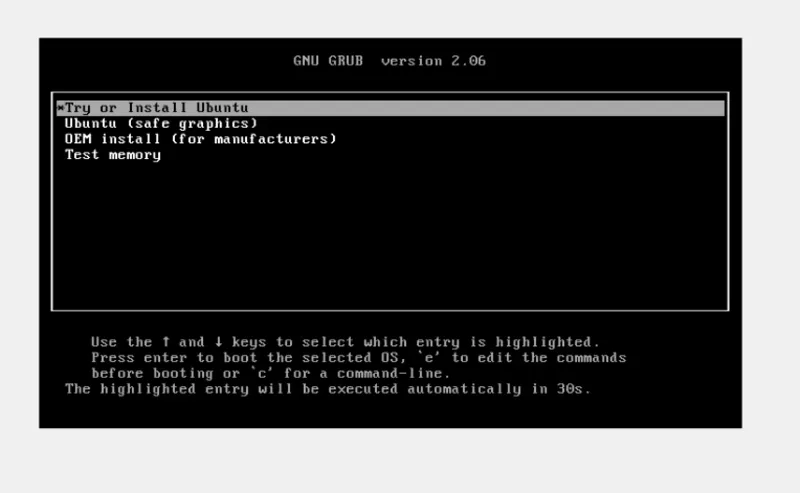
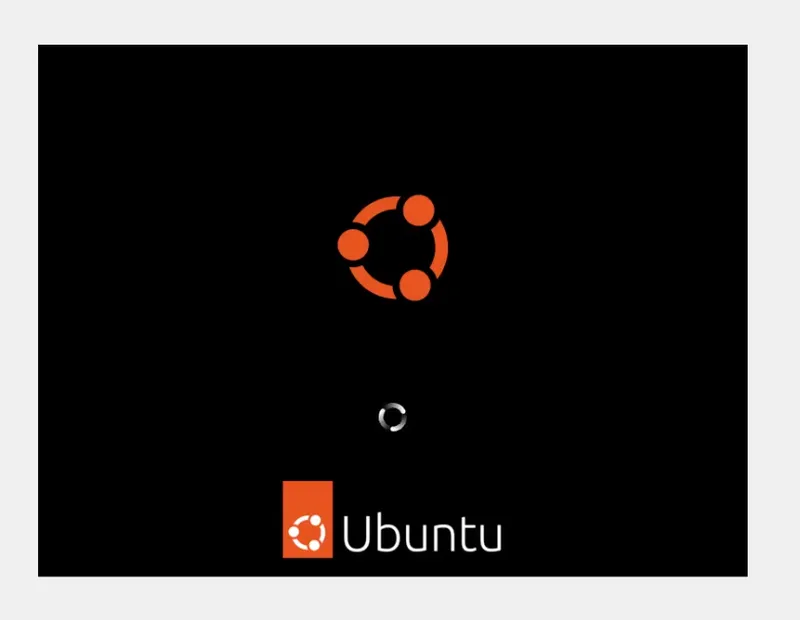
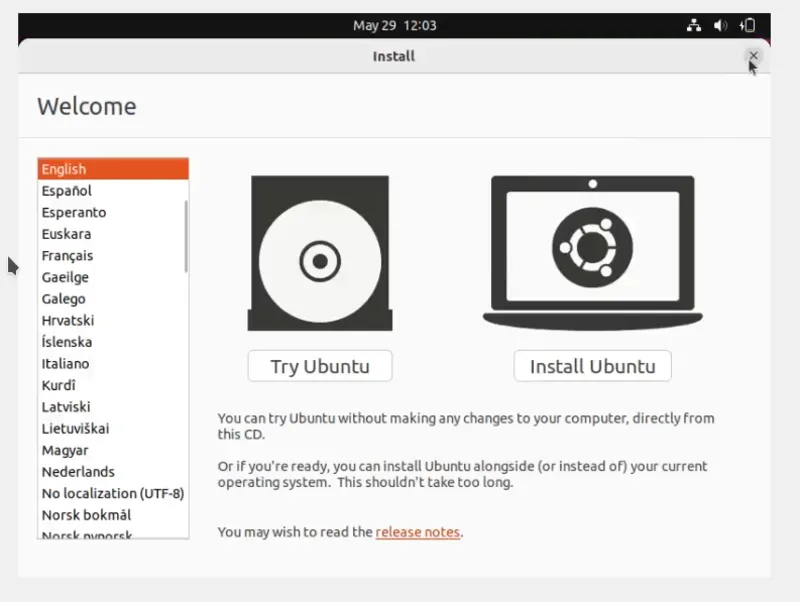
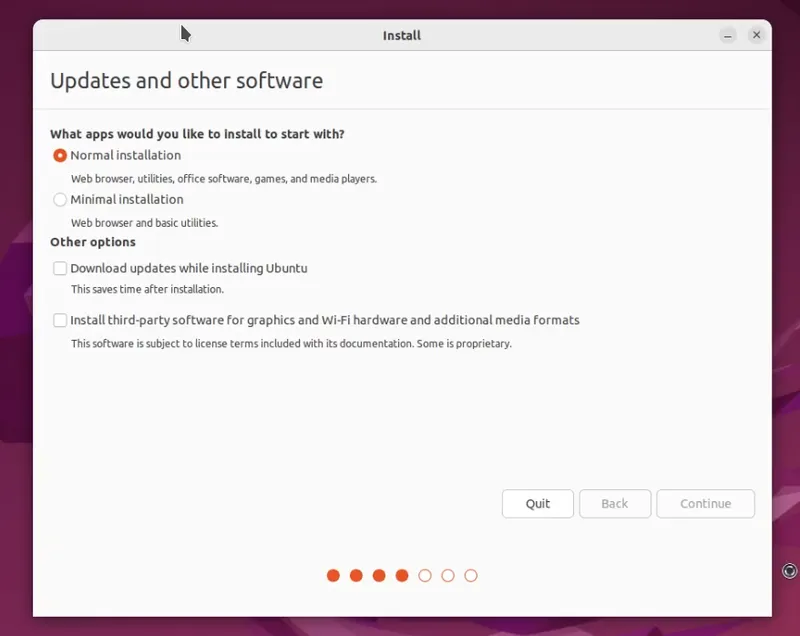
Is there automatic setup?
Yes! There is an option for Install Ubuntu alongside Windows 10, shown in the image below.
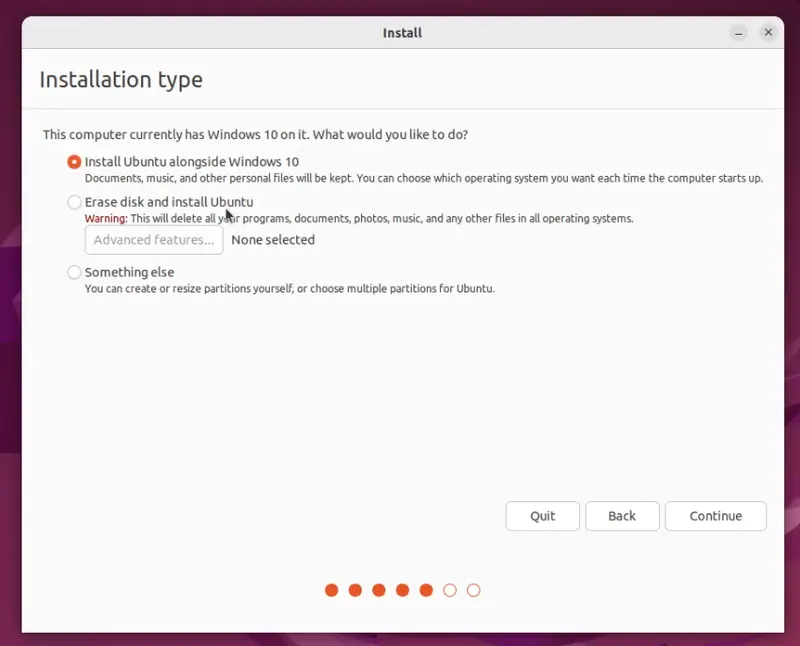
Now directly from the installer, we can resize partitions for Windows and Ubuntu. Check out the image below.
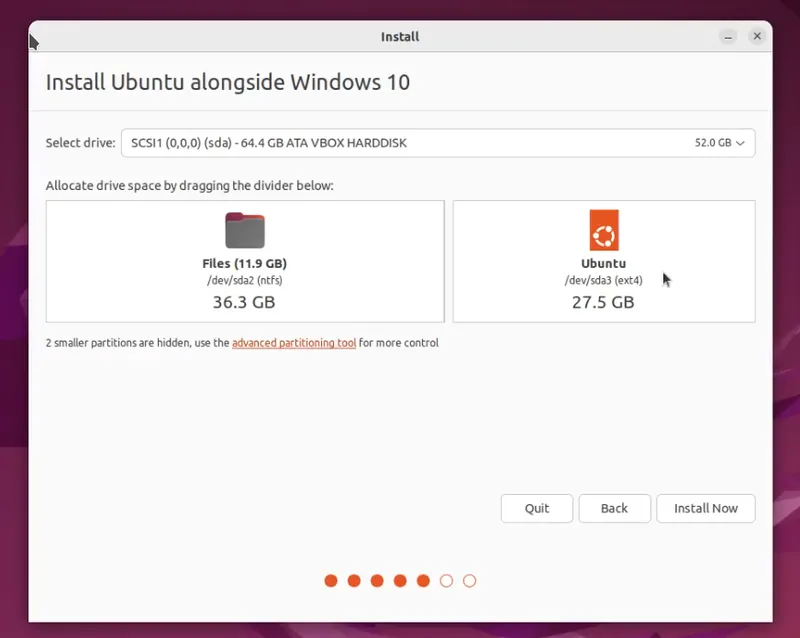
And then just confirm every change in order for the installation to begin.
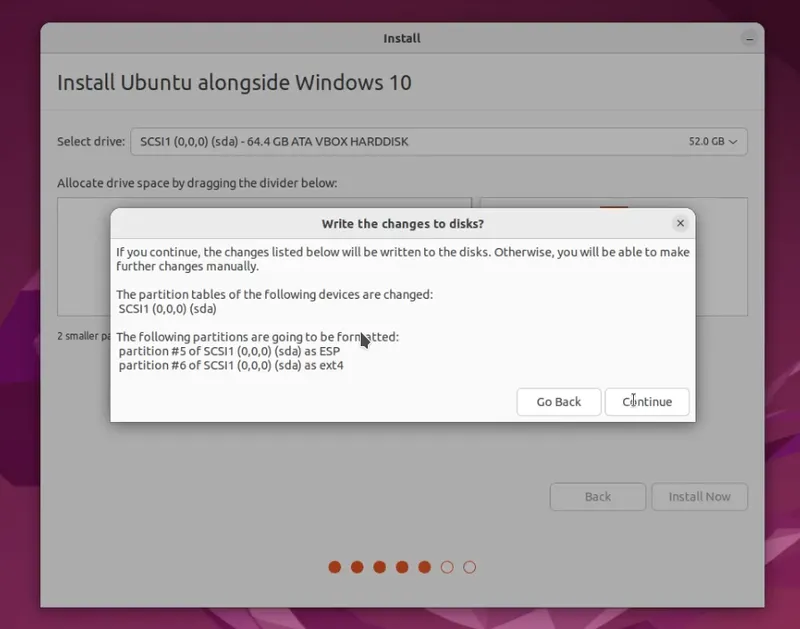
Do we need to do anything special after installation?
No. After installation, we have GRUB installed and we have chosen, do we want to boot into Windows or Ubuntu. But that is all you have to do in order to get a functional dual boot. So, we don’t need to do anything special after installation.
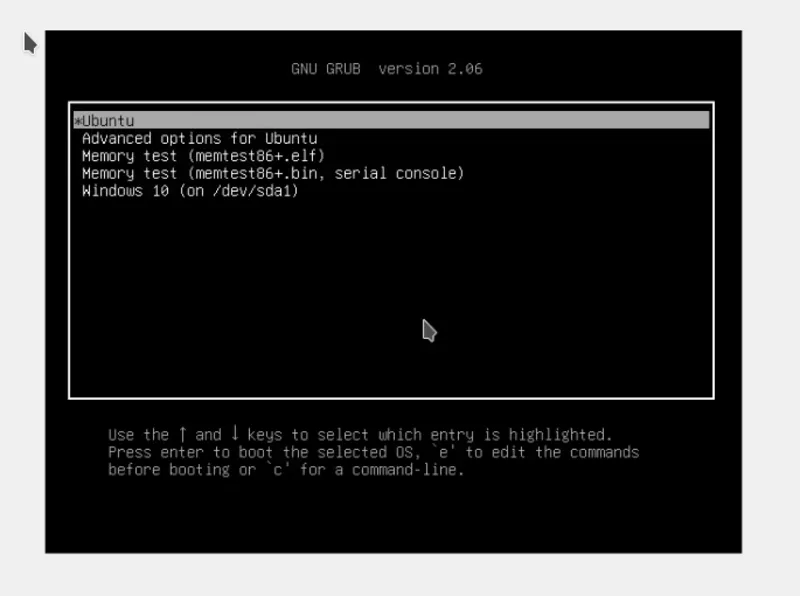
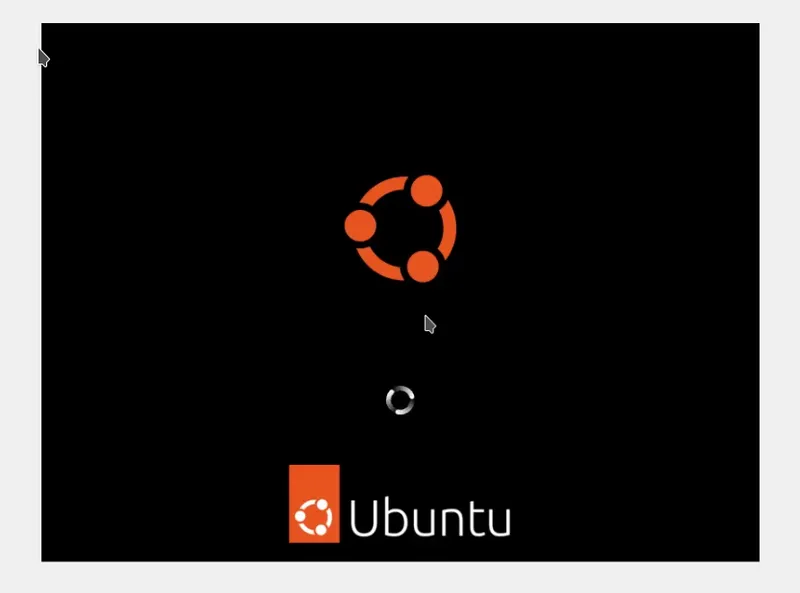
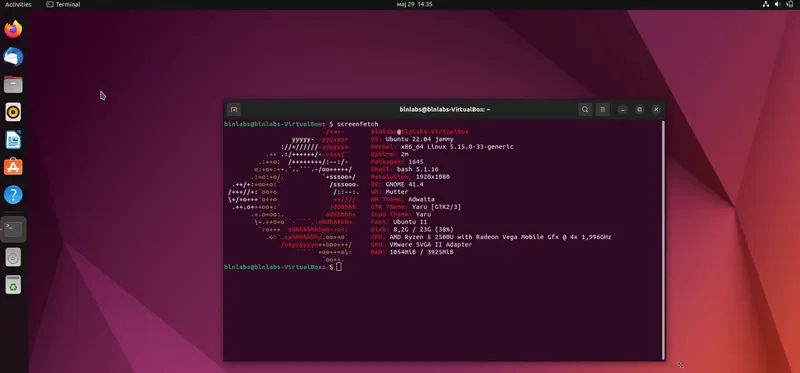
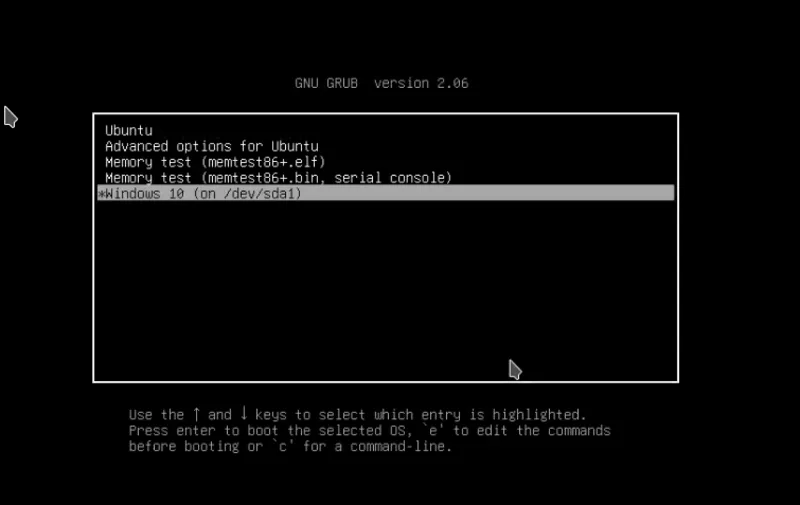
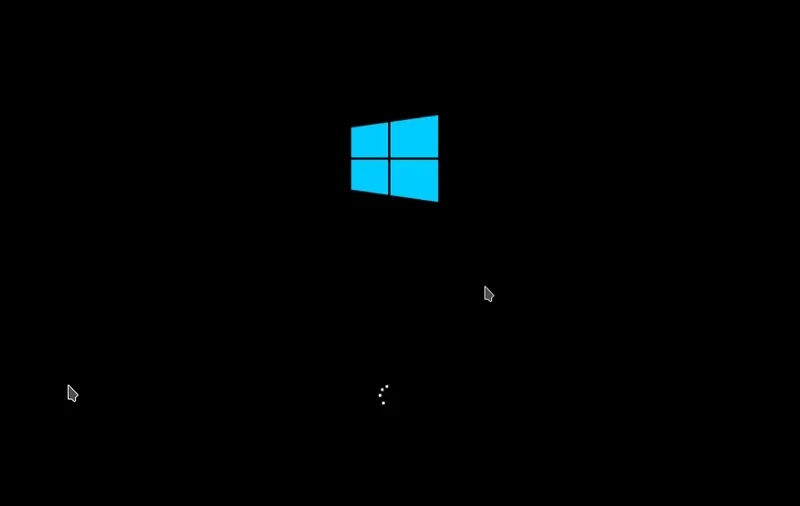
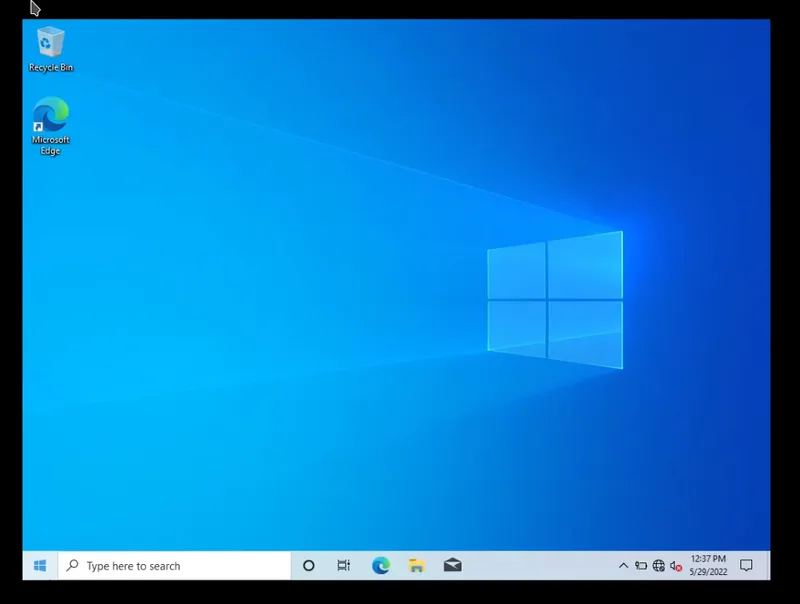
Pop!_Os
I wrote a blog on how to dual boot Pop!_Os and it is a pretty much a different process.
Even if Pop!_OS is declared as beginner-friendly and maybe better for new Linux users, which is not false, in order to create a Dual boot system you need to do a lot of extra work.
Is there automatic setup?
NO. There is no option for automatically detecting installed OS and then configuring and resizing partitions in order to create space for Pop!_OS. Furthermore, there is no option to resize the partition inside the installer but only the button Modify Partition, which will open the external program Gparted in order to resize the partition. If you are a new Linux user, even if there are good tutorials online, there is still a possibility to make a mistake that can remove all of your data.
Do we need to do anything special after installation?
YES. This is bad. buy default there is no boot loader with both options for installed OSs installed, so you can think that you removed your Windows partition, but that isn’t true. You just don’t have a way to boot to Windows. There is a couple of ways to fix this and one of them I described in https://blnlabs.com/dual-boot-pop-os-and-windows-10/, so if you still want to dual boot Pop!_OS please check out that post.
Final words
From this blog and comparison of two dual-booting systems, we can see that even if Pop!_Os is a new user-friendly and comes with graphic drivers installed out of the box, for the setup of a dual boot system Ubuntu is a much better option if you are a new user. I’m not saying that you shouldn’t try Pop!_Os but maybe, if you are a beginner try it first in Virtual Box and then try with dual booting. In the next post, I would like to add a comparison to another popular OS and that is Manjaro and Fedora. So, stay tuned and see you in the next one.

