Hi all, in this post I will cover quickly the topic of how to dual boot Ubuntu and Windows 10 in 2022. For this post, I will use Ubuntu 22.04 and Windows 10. I’m presuming that you have Windows 10 installed and that you want to install Ubuntu alongside Windows. Also, for this, I’m assuming that you have downloaded Ubuntu 22.04 ISO and created a bootable USB flash drive. If you have a problem with this part please check out my other post in which I explain this in detailed https://blnlabs.com/dual-boot-pop-os-and-windows-10/
So, let us start.
Prepare Windows 10 for dual boot
At this point, Windows 10 is installed on 100% of your PC or hard drive, so the first thing to do is to make space for Ubuntu. That can be done only if your PC isn’t full, your drive was some space free on which we can install Ubuntu. So, I need to shrank the current Windows partition in order to make space for Ubuntu.
To Shrank partition we need to open Create and format hard disk partitions
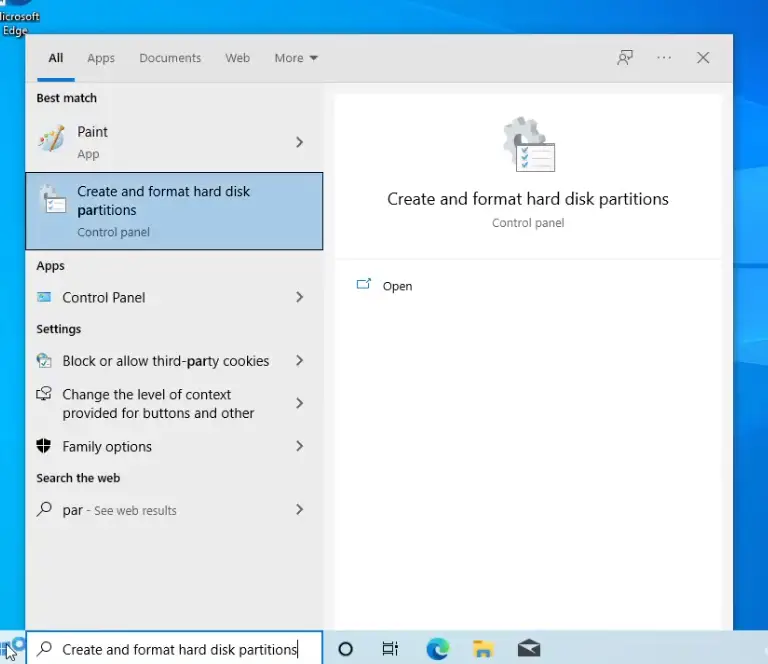
Now, we need to select Windows 10 partition and right-click and then select the option Shrank.
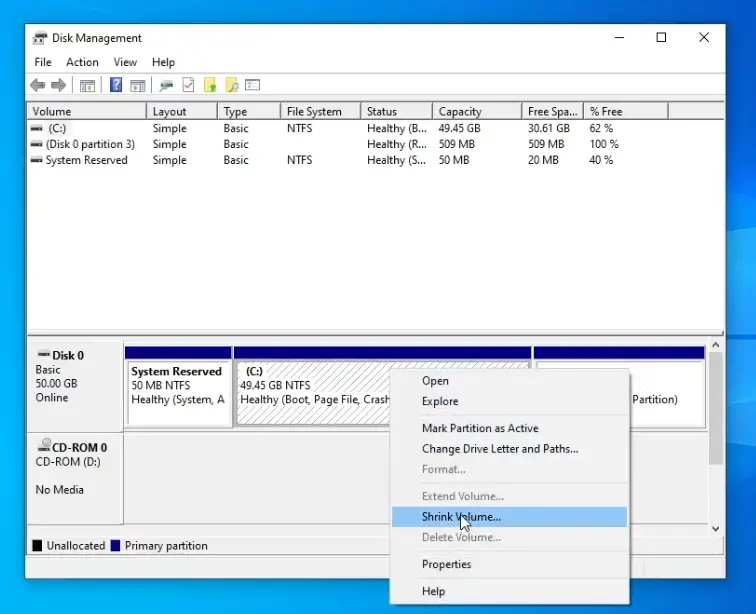
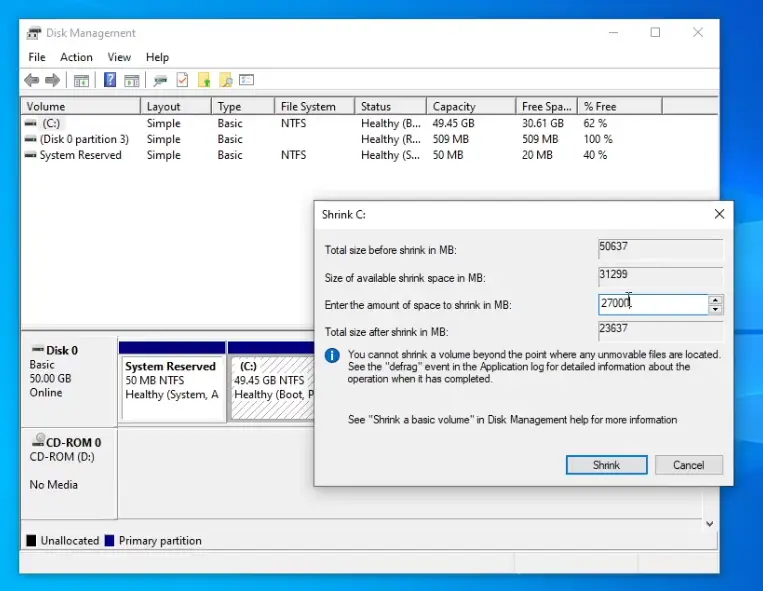
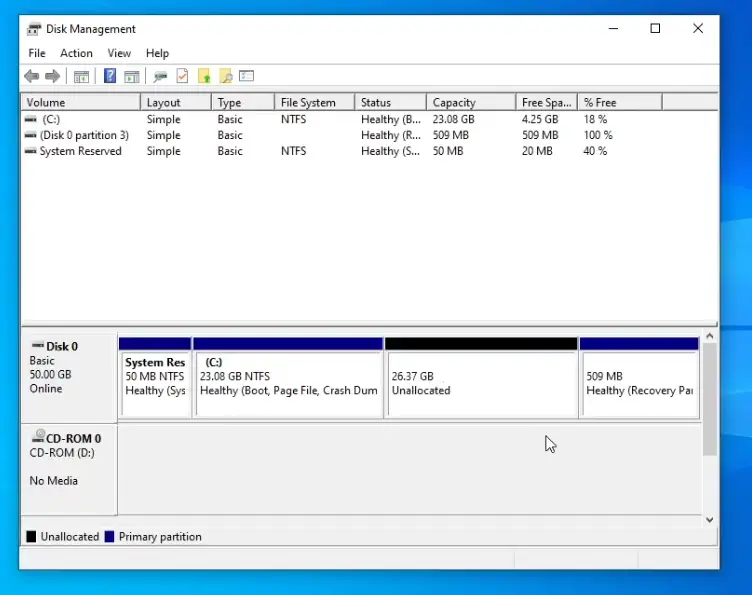
For this post, I will shrink Windows 10 partition in order to have around 25GB on Windows 10 site and this same space on the Ubuntu side.
And now we can input our bootable USB flash drive with Ubuntu and reboot our PC.
UEFI/BIOS selection
Now we simply need to Reboot our PC and then select bootable media. For this post, I’m using Virtual machine and VirtualBox but the setting on the real hardware should be more or less the same.
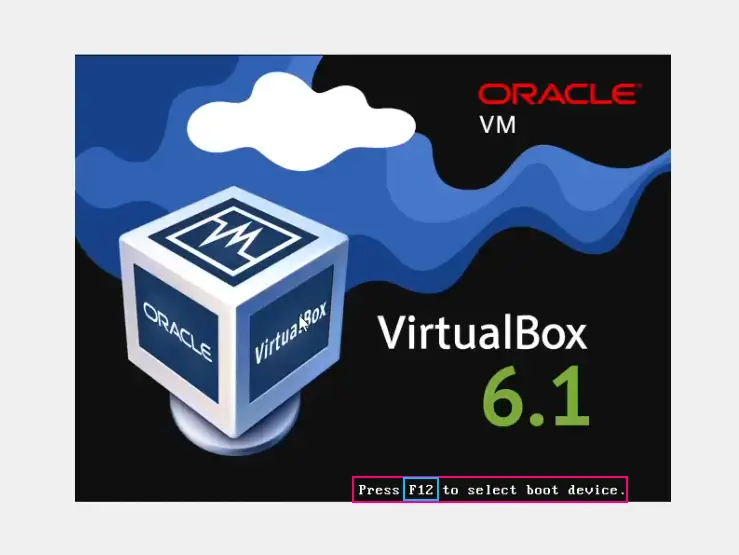
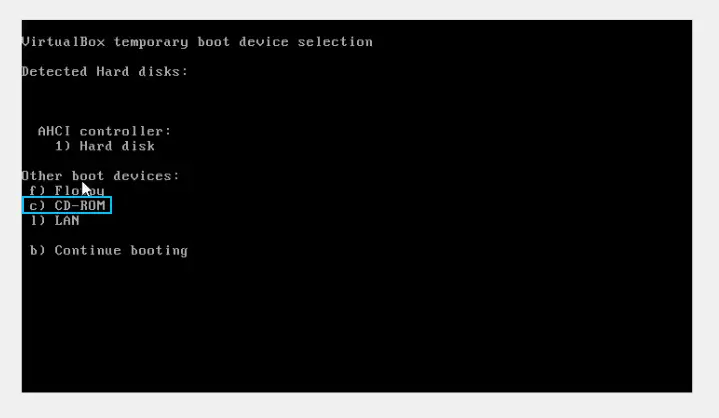
I was pressing F12 on boot up in order to enter the boot select device menu and then I’m selecting my bootable media. In my case that is CD-Rom and in the case of the real hardware, this should be a USB stick. Then you will be greeted by the next screen.
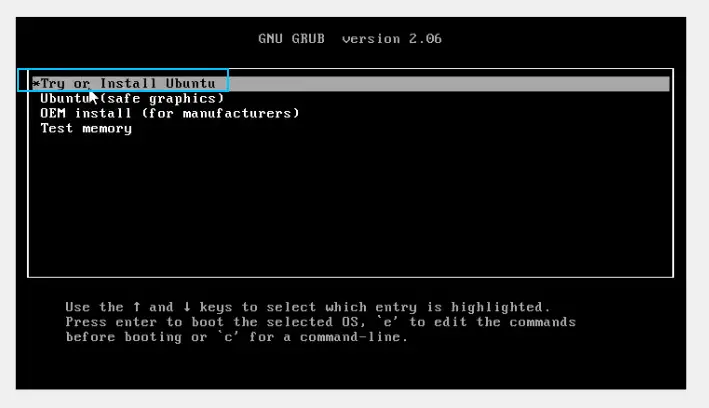
Here I selected Try or Install Ubuntu, which will start the live session of Ubuntu. With a live session we can play around and see if our hardware working correctly and then install Ubuntu.
Install Ubuntu alongside Windows
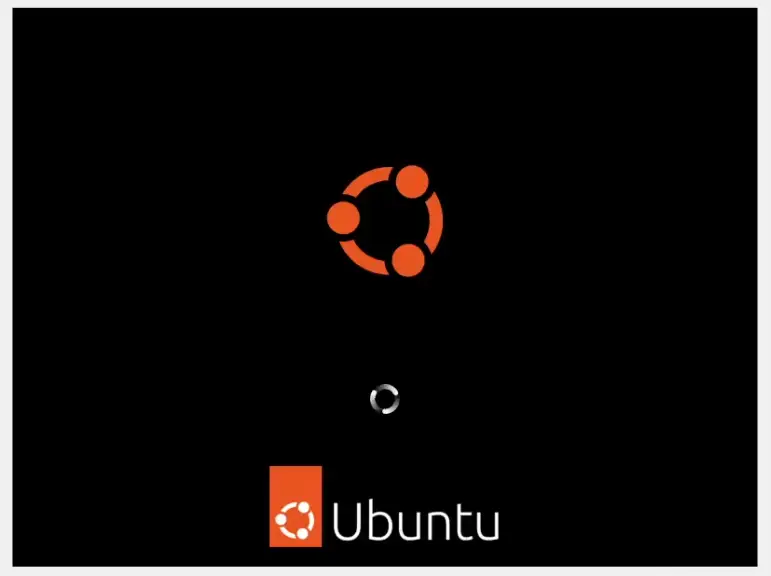
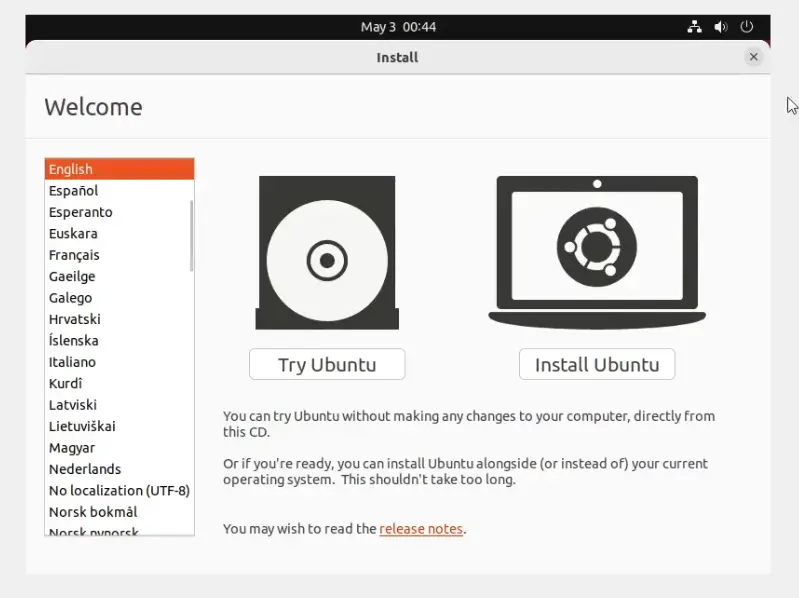
Ubuntu is pretty great for the new Linux users from installation point of view because it is straightforward. After selecting the option Install Ubuntu and options in the next image
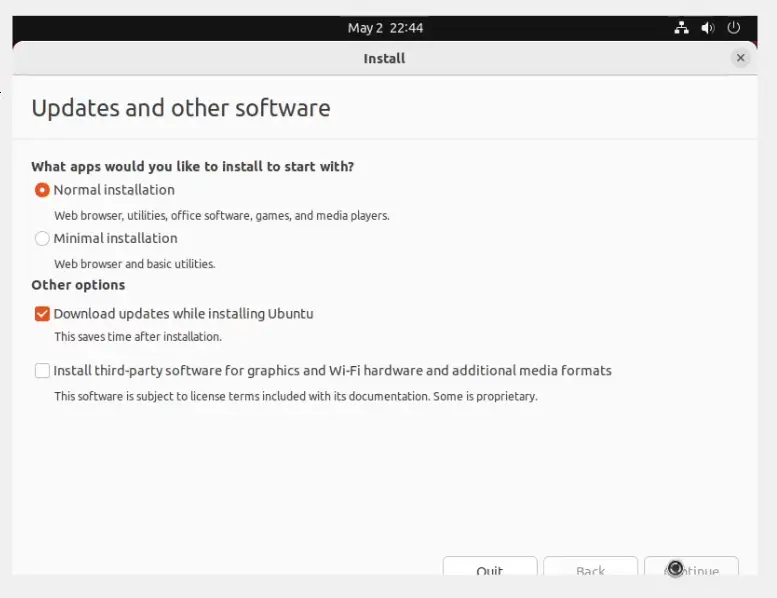
there is the option for installing the Ubuntu alongside Windows 10.
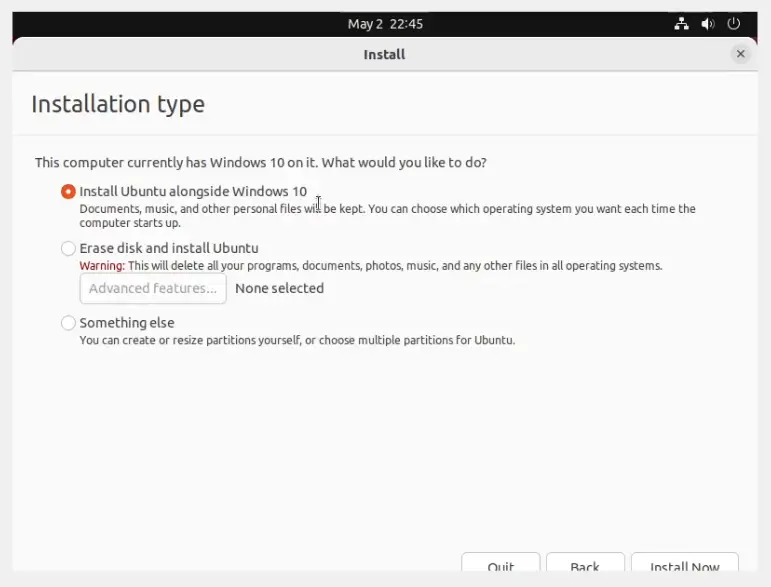
This will not touch your Windows partition or any of your data (but it is a good thing that you always have a backup in case something strange happens) and it will install Ubuntu in the unallocated port of our hard disk (the part which we shrank). Also, this setting will install GRUB, and with GRUB you will be able to select between Windows 10 or Ubuntu at the bootup.
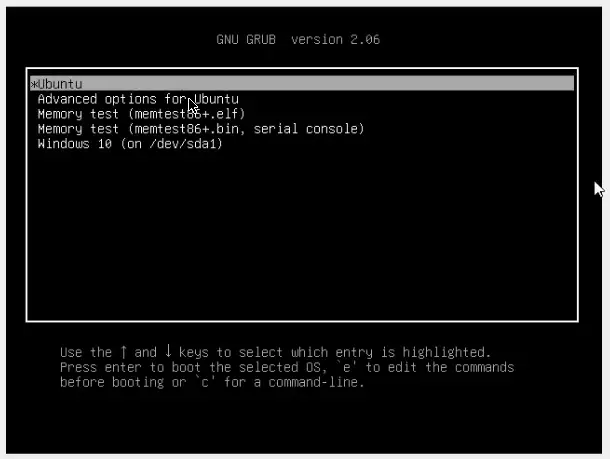
Final Words
In this post, I wanted to show how easy it is to dual boot Ubuntu and Windows 10 in 2022. With a couple of options and some time you can start using Ubuntu on your PC with full power that is simply not accessible when running Linux inside a Virtual machine. Of course, Virtual machines have some advantages and use cases and if you are interested in that check out my posts related to virtual machines
Did you manage to Dual boot Ubuntu and Windows 10 in 2022? Please comment down below and see you in the next one.


1 thought on “Dual Boot Ubuntu and Windows 10 in 2022”