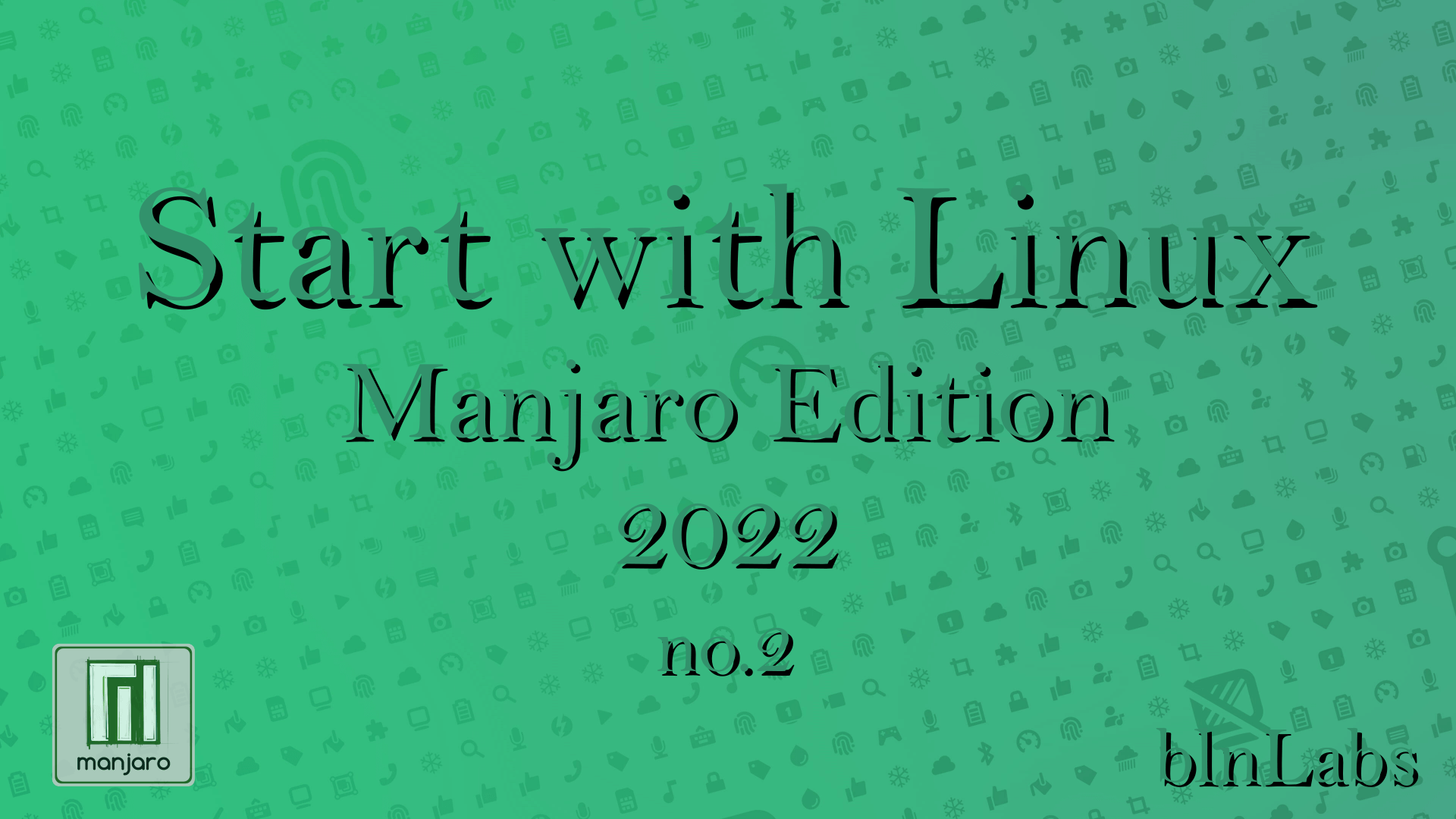Introduction and purpose
Hi all. So, after the last post in the Start with Linux Manjaro 2022 series I wanted to reinstall Manjaro KDE on my personal laptop. Laptop is a bit older HP Envy x360 with first gen Ryzen APU. I have everything working on Gnome side by some little details bother me, especially after sleep. And installing KDE beside Gnome isn’t the best idea because they share some file locations and then that can be tricky. So, fresh install for Manjaro KDE Plasma it is.
I already installed Plasma and other versions of Manjaro (i3, xfce …) on this exact laptop and there wasn’t any problem. Also, I wanted to make a point on the next topic. Pop!_OS 21.10 is out. This is not an LTS (Long Term Support) release and I’m always a bit confused why people are installing and/or upgrading it right away. In my mind if you want cutting edge kernels and new features you need a distro that is a rolling release like Manjaro, not Pop!_OS, but if you want stability, you choose Pop!_Os but not 21.10, reather 20.04 because this is an LTS release. So, to summarize, for me 21.10 Pop!_OS release doesn’t make much sense. Choose a rolling Manjaro or stable Pop!_Os 20.04.
And then I wanted to continue and create short post about what I did after I installed Manajro and from that point document all small and/or large things that I change on my laptop. But, and a big but. There is a problem with Manajro as well. I’m on the version KDE Plasma 21.2.0 codenamed Pahvo. And I came across bizarre behavior.
Unable to start Live Image.
I have booted countless linux distros on this laptop, some just in live environment and some to install right after, but I never have a problem that it can not boot to live image. Everything in BIOS is set up correctly and I validate ISO files. Tried multiple USB drives and tools for creating bootable USB (balena Etcher, Image Writer, dd commands …), but every time I couldn’t get GUI for live run.
The most frequent error is that the next script just couldn’t execute.
a start job is running for LiveMedia MHWD Script
and when you google for this problem the answer can send you down the wrong path. Basically there are a lot of solutions on the web for this problem where you need to change boot parameters in order to avoid it.
In their words, the procedure is simple. When booting in the Live environment you have a choice, to choose and open source drivers (free) that are for Intel and AMD graphics and proprietary that is for Nvidia graphics. But here you don’t want to select one of these, instead you want to customize the boot line, so you need to press E. Now, you have access to boot parameters and here we need to play around with the value of the drive option.
But the default driver is equal to free but in some solutions they are telling you to change that from free to mesa or vesa. It tried a lot of combinations for this and nothing worked until I connected my laptop to its charger. I thought that I found the right combination for adding vesa driver value to boot arguments, but in fact the problem was solved by connecting to the AC charger. After this installation went fine, but how did I figure out this error?
USB Mouse stop working on Battery
After the install there were some small (or not that small) items that bother me. I downloaded fresh ISO 10 minutes ago, and it was a bit out of date. The kernel that came with Manjaro KDE was 5.13 and was no longer supported!!! Can we maybe ship with the LTS kernel to avoid this and because there is a great tool and easy way in Manjaro to change the kernel to a newer version, but to decrease necessary jobs for the new users. Also, when I did update of the system there was around 1.5Gb of updates.
But it was annoying and that wasn’t my biggest problem. The biggest problem was seen when I unplugged the charger from the laptop and when on the sofa with the laptop. I brought mouse with me because I’m not big fan of touchpads. At that moment I noticed that my mouse stopped working. As always, checked battery, other mouse, switched usb port, but my mouse staid inactive. Then I remembered that one time when I played around with power management in Manjaro i3 I managed to disable USB ports in a similar fashion.
I tested this theory. I connected the laptop to the charger and the rebooted laptop. After the boot everything was fine. But WHY???
I didn’t have any problems like this on the fresh install!!!
Solution
At this point I thought of switching to Pop!_Os 20.04 and that is still an option at this point, but I wanted to try to fix this issue. I remembered from my time playing with Manjaro i3 that there is something called TLP and that program is responsible for power management. I checked, it’s installed on the system. At this point I just want to disable TLP completely in order to check my theory and that is done in the next way.
Simply open the tlp config file from location /etc/tlp.conf and at the beginning the is paragraph.
# tlp - Parameters for power saving
# Set to 0 to disable, 1 to enable TLP.
# Default: 1
# TLP_ENABLE=1
and here I simply uncommented line TLP_ENABLE=1 and changed 1 to 0. Save file and reboot system. Unplug the AC charge and finally everything is working.
Final Words
So to summarize. Manjaro has problems. In order to fix my problem that is explained in this post you need to install an OS when your laptop is on AC charger and then you need to configure or disable tlp power management in order to use your external mouse with your laptop when you are not connected to the charger.
This was a very painful experience and if I was a new user I would switch to another distro. But I’m here and I wanted to create this guide for someone with this same problem, so that he/she can have a better experience than me. Please stay tune for more of my Start with Linux Manjaro 2022 journey.