Intro
Hi all. For this post I wanted to try and test the new Raspberry Pi OS 64 bit version and see Raspberry Pi desktop replacement. For any other project I think that 32 bit version of Raspberry Pi OS is fine, but if the task is Desktop Replacement I think that Raspberry Pi 64 bit can shine. So, let’s begin.
Installation
Installation for Raspberry Pi OS 64 bit is the same as 32 bit and recently you can select 64 bit version directly for Raspberry Pi Imager, so I will start this blog just after install, because there we can not see any difference. Process is pretty much the same.
As always, after install we need to do two things.
- Update
- Overclock
You can see installation and overclock process for 32 bit version in my other post https://blnlabs.com/enjoy-pc-games-on-big-tv-with-steam-link/
Lets check what we have. The output from command lsb_release is:
No LSB modules are available.
Distributor ID: Debian
Description: Debian GNU/Linux 11 (bullseye)
Release: 11
Codename: bullseye
Also, we can check lscpu, to confirm that we are on 64 bit version.
pi@raspberrypi:~ $ lscpu
Architecture: aarch64
CPU op-mode(s): 32-bit, 64-bit
Byte Order: Little Endian
CPU(s): 4
On-line CPU(s) list: 0-3
Thread(s) per core: 1
Core(s) per socket: 4
Socket(s): 1
Vendor ID: ARM
Model: 3
Model name: Cortex-A72
Stepping: r0p3
CPU max MHz: 2000.0000
CPU min MHz: 600.0000
BogoMIPS: 108.00
Vulnerability Itlb multihit: Not affected
Vulnerability L1tf: Not affected
Vulnerability Mds: Not affected
Vulnerability Meltdown: Not affected
Vulnerability Spec store bypass: Vulnerable
Vulnerability Spectre v1: Mitigation; __user pointer sanitization
Vulnerability Spectre v2: Vulnerable
Vulnerability Srbds: Not affected
Vulnerability Tsx async abort: Not affected
Flags: fp asimd evtstrm crc32 cpuid
And mandatory command is neofetch
pi@raspberrypi:~ $ neofetch
_,met$$$$$gg. pi@raspberrypi
,g$$$$$$$$$$$$$$$P. --------------
,g$$P" """Y$$.". OS: Debian GNU/Linux 11 (bullseye) aarch64
,$$P' `$$$. Host: Raspberry Pi 4 Model B Rev 1.4
',$$P ,ggs. `$$b: Kernel: 5.15.21-v8+
`d$$' ,$P"' . $$$ Uptime: 24 mins
$$P d$' , $$P Packages: 1353 (dpkg)
$$: $$. - ,d$$' Shell: bash 5.1.4
$$; Y$b._ _,d$P' Resolution: 1920x1080
Y$$. `.`"Y$$$$P"' DE: LXDE
`$$b "-.__ Theme: PiXflat [GTK3]
`Y$$ Icons: PiXflat [GTK3]
`Y$$. Terminal: lxterminal
`$$b. Terminal Font: Monospace 10
`Y$$b. CPU: BCM2835 (4) @ 2.000GHz
`"Y$b._ Memory: 1276MiB / 7812MiB
`"""
YouTube Playback
Now let’s try something that wasn’t working fine on the 32 bit version and that is YouTube playback. I think that in 2022, if you want to use raspberry pi as a desktop replacement, YouTube must work without any issue. We have installed Chromium browser 64 bit with h264ify plugin installed.
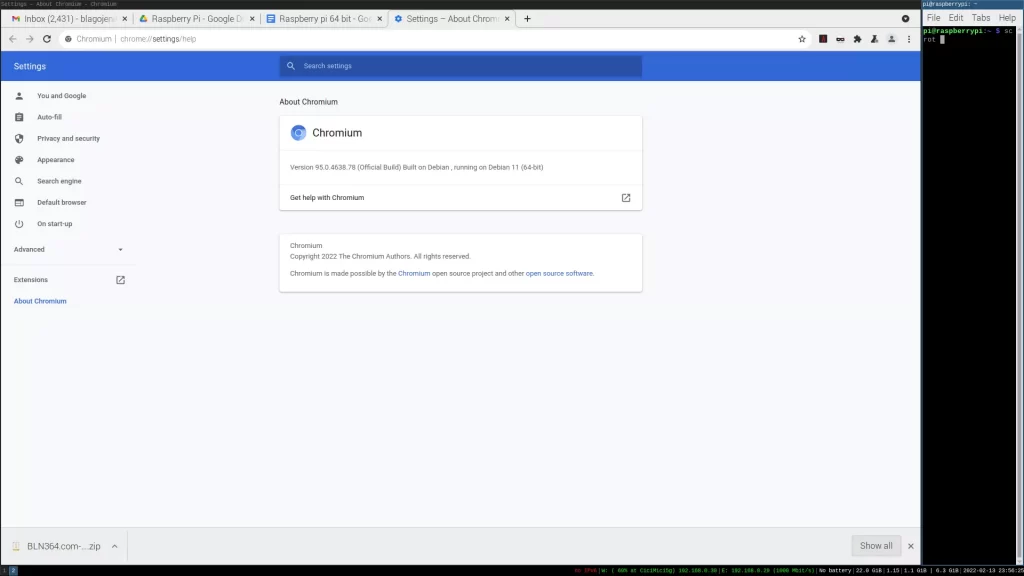
YouTube playback for 720P is working fine, there is a bit of delay and studers at the beginning but YouTube is usable even if other windows and programs are open. This makes Raspberry PI usable as desktop replacement. And to prove that i will create this post and everything related to this post on raspberry pi. Edit this post, that screenshots, listen to music on YouTube in the background, record screen.

Screen Recording Raspberry Pi
Record screen? How? I remember when I was playing around with Raspberry Pi OS 32 bit I tried to install OBS studio, but that wasn’t a simple task. I tried to find a solution on the first page of google search but nothing worked and I didn’t want to invest more time.
But for 64 bit version, you can install OBS studio directly from official packages with command
sudo apt install obs-studio
Ant with instructions form my other post https://blnlabs.com/screen-recording-on-linux-2022/
We have our first recording from raspberry PI! Great, great. This is so effortless that it is basically amazing.
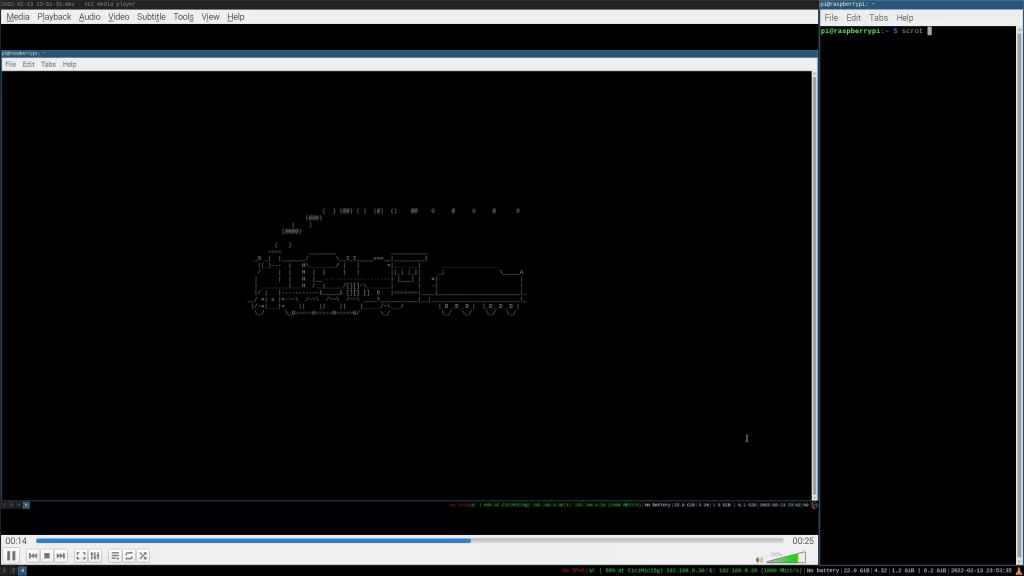
Inkscape
Now lets create feature image for this post. For that I use program called Inkscape. In order to install inkscape we need next command:
sudo apt install inkscape
And simply like that inkscape is installed.
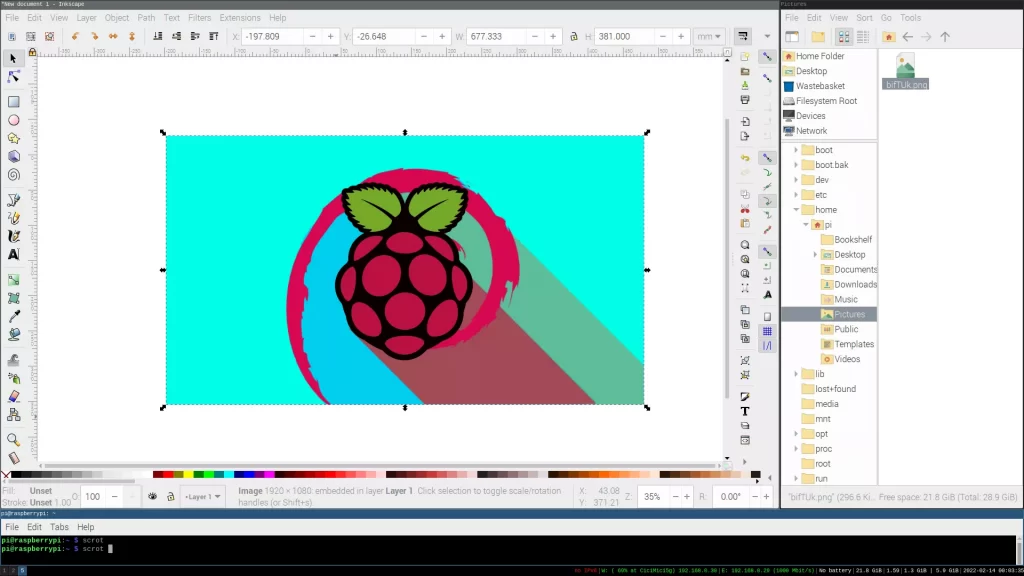
And we can create simple feature image on Raspberry Pi.

Final Words
I’m very amazed how much Raspberry Pi is usable as Desktop replacement in 64 bit variant. Of course your desktop PC with new AMD or Intel CPU is much faster, but for web browsing and simple task, Raspberry Pi is pretty awesome now. As always, I want to do something different with this. I want to make it more smother but replacing desktop environment. Default desktop environment LXDE is pretty light, but in new Raspberry Pi OS that are some graphical additions that I can live without. I don’t need round corners on windows and stuff like that, so I will try to install tilling windows manager i3wm. Furthermore, I would like to create script that will install and switch to i3wm any raspberry pi, so if you want you can try it your self. It the next post I will try to do exactly that. Please comment down bellow and see you in the next one.

