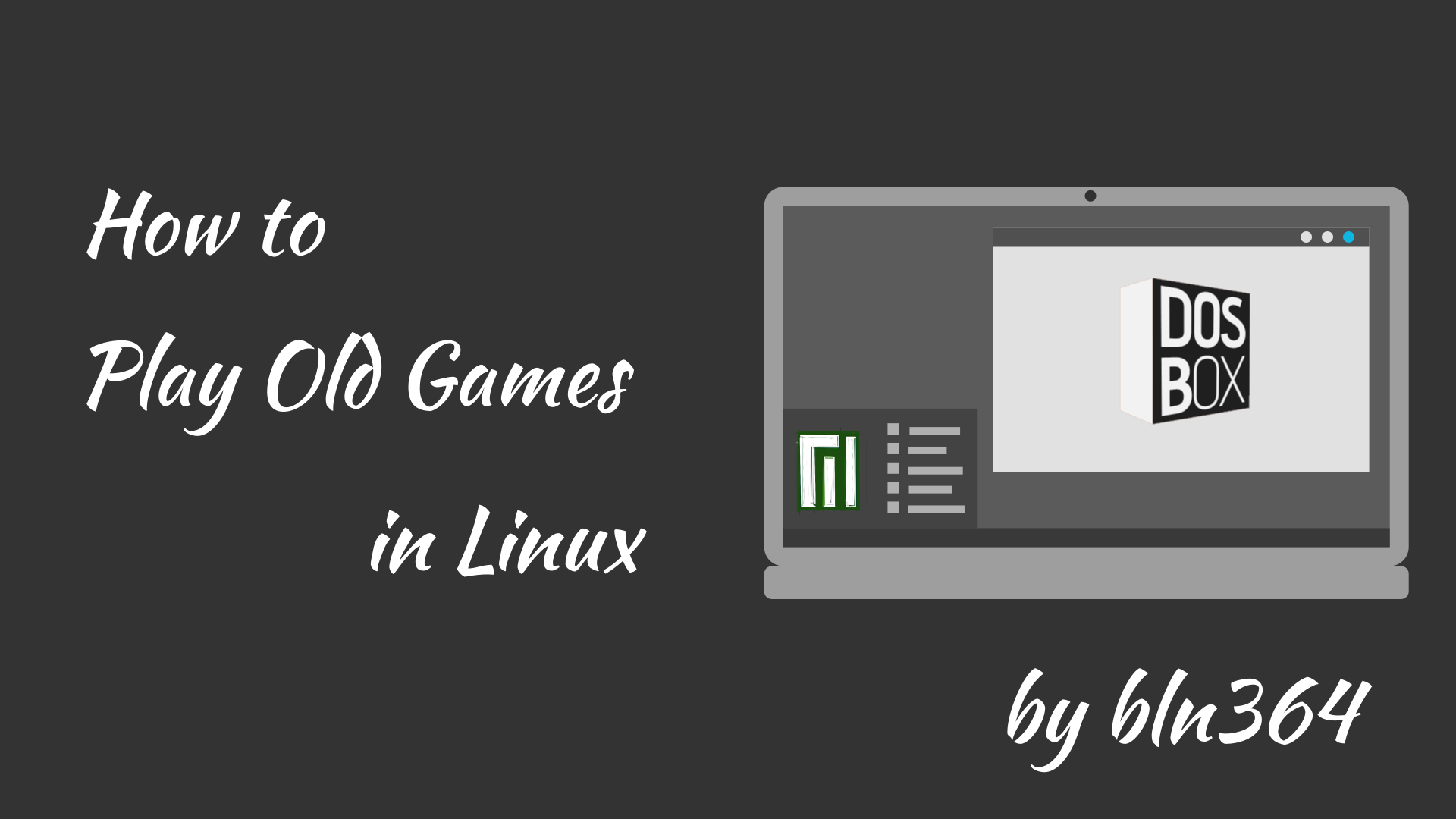Hi all. In this strange time and with a lot of extra time I was thinking how old games were fun to play. When I say old, I mean old, old. Games played on DoS. So I wondered, is there an easy way to play these games on today’s hardware. Answer is yes, and in spirit of switching to Linux (check on: https://bln364.com/switching-to-linux/) I will describe to you how to play old games on Linux in 2020.
DOS Emulator
There are a lot of MS Dos emulator out there, so how to chose the right one. My advice is just try them out. For me only thing that emulator needs to be is free. This led me to DosBox emulator.
Installation
This is easiest way to install DosBox on Manjaro and is as simple as opening the Add/Remove Software. Just search for DosBox and just click Install.

Download Games
Go to web site http://www.bestoldgames.net/ and search for your favorite games.

Now create new folder and move downloaded zip files into it and extract them.

First mount and game play
Open DosBox.
- Mount game folder inside DosBox as C drive by typing next command: mount c /home/linuxbln/DosBoxGames/Aladdin
- Switch to mounted folder by typing command: C:
- Start Game with: ALADDIN.EXE


We can notice that game is lagging a bit, so then we need to configure the DosBox to run faster.
Configuration
To configure the DosBox is very easy, we just simply need to edit one file /home/linuxbln/.dosbox/dosbox-074-3.conf

SDL Configuration
Go to [sdl] section and we need to change couple of setting.
- [Optional] Change fullresolution and windowresolution for original to fixed resolution (example fullresolution=1024×768). I’m leaving this settings to original because it looks nicer to me.
- Change output from surface to opengl (example output=opengl)

CPU Configuration
Go to [cpu] section and change:
- Change cycles from auto to max. You can also try to set fixed value for cycles, but setting cycles=fixed 5000 and then trying the game. If game is still lagging return back and increase to fixed 6000. Easiest way is just to set cycles=max.

[Optional] AutoExec Configuration
This section is totally optional and purpose is just to automate mounting process. Commands that we put in this section will be execute every time when we start DosBox, so this is good place to mount Games folder and swithc to that folder by adding next lines:
- mount c /home/linuxbln/DosBoxGames/
- C:
DosBox Commands
Useful commands to navigate in DosBox are
- dir – List content of current directory
- cd – Change directory
Now because we are mounting the Game folder instead the specific game, to start the game we need to select game folder and the run game’s exe file.

Conclusion
And that is pretty much all that you need to do to play old MS dos games on your new generations PCs. Do you have any other way? Did you manage to configure your DosBox? What are your childhood favorite games?
Please comment down bellow and see you in the next one.