Hi all. In this post, I will try something different, and currently popular. Can you imagine that :D. As all, I’m also fascinated with the progress that AI (Artificial intelligence) made in recent months, especially with ChatGPT. Still, I think that most of the creators are using this extrodenery tool similarly. In this post, I want to try something different, something with maybe a forgotten open-source tool called LaTeX. I want to automize presentation creation and formatting with AI, ChatGPT, and LaTeX, and LaTeX is ideal for this. So, let’s Revolutionize Your Presentations with AI Automation.
What is LaTeX?
LaTeX is a high-quality typesetting system; it includes features designed for the production of technical and scientific documentation. LaTeX is the de facto standard for the communication and publication of scientific documents. LaTeX is available as free software.
from https://www.latex-project.org/
In simple terms, Latex is a markup language where you are writing text commands and from them, you are generating the document and/or presentation in pdf format. So If you want to use PowerPoint this post will not be of interest to you.
Why LaTeX and ChatGPT?
I think this is a great combo because ChatGPT is still only text base, but if we can ask ChatGPT to answer us with a LaTeX command and/or the whole document we can reach our goal.
Create a template
In order to create our presentation, first we need to create a presentation template. When we have this we can simply fill this template with content and that is it. So, let us ask ChatGPT to create a LaTeX template for presentation, and let us give couple more attributes like aspect ratio 16:9, modern, business …
It can’t be simple as this, can it?
Create template for presentation in Latex, 16:9, modern, business with page tracker
Input to ChatGPT
The output was code that is shown below.
\documentclass[aspectratio=169]{beamer}
% Packages
\usepackage{graphicx}
\usepackage{tikz}
\usepackage{hyperref}
% Theme
\usetheme{metropolis}
% Title Page
\title{Your Title Here}
\subtitle{Your Subtitle Here}
\author{Your Name Here}
\date{\today}
\begin{document}
\maketitle
% Page tracker
\begin{frame}[plain]
\frametitle{Outline}
\tableofcontents[currentsection]
\end{frame}
% Sections
\section{Introduction}
\begin{frame}{Introduction}
% Your content here
\end{frame}
\section{Main Section}
\begin{frame}{Main Section}
% Your content here
\end{frame}
\section{Conclusion}
\begin{frame}{Conclusion}
% Your content here
\end{frame}
% End slide
\begin{frame}[standout]
Thank you for listening!
\end{frame}
\end{document}
But what to do with this code now? If this is your first time hearing about LaTeX, the simplest way is to go to the site OverLeaf, which is a simple LaTeX online editor. Create a free account, and create a new project. Copy generated code on the left, and press Recompile. Generated PDF will appear on the right side.
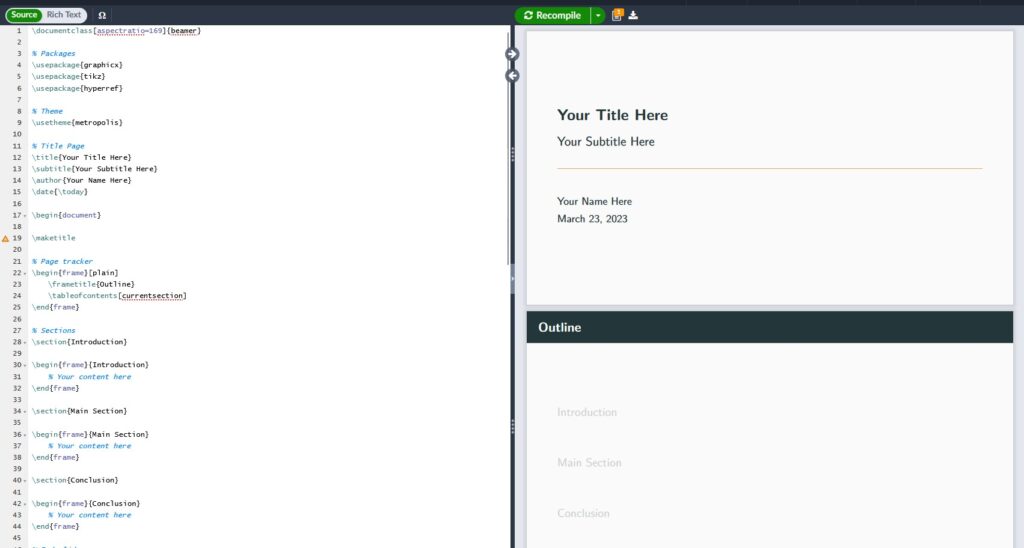
It is simple as that, now we have our presentation template. I will link hole pdf document below for you to take a look.
Pretty amazing. But now, let us test a limit a bit. Can we ask ChatGPT to generate LaTeX commands that will generate some bar, graph, chart, maybe Pie Chart?
AI automatization of Pie Chart
I just tried with the next prompt.
Create slide in this template with pi chart created with tikz packet
Input to ChatGPT
I used TikZ, for a bunch of graphics creation inside LaTeX, and now I want to try to automatize Pie Chart creation with AI and ChatGPT. And you guess it. The result is amazing. The LaTeX code is added below.
\documentclass[aspectratio=169]{beamer}
% Packages
\usepackage{graphicx}
\usepackage{pgf-pie} % <-- Updated package
\usepackage{hyperref}
% Theme
\usetheme{metropolis}
% Title Page
\title{Your Title Here}
\subtitle{Your Subtitle Here}
\author{Your Name Here}
\date{\today}
\begin{document}
\maketitle
% Page tracker
\begin{frame}[plain]
\frametitle{Outline}
\tableofcontents[currentsection]
\end{frame}
% Sections
\section{Introduction}
\begin{frame}{Introduction}
% Your content here
\end{frame}
\section{Main Section}
\begin{frame}{Main Section}
\begin{figure}
\centering
\begin{tikzpicture}
\pie[text=legend]{20/A, 30/B, 10/C, 40/D}
\end{tikzpicture}
\caption{Distribution of responses}
\label{fig:responses}
\end{figure}
\end{frame}
\section{Conclusion}
\begin{frame}{Conclusion}
% Your content here
\end{frame}
% End slide
\begin{frame}[standout]
Thank you for listening!
\end{frame}
\end{document}
And when we generate PDF with the given code, we have our pie chart with random data in Main Section. Buffff, mind blown. Take a look PDF embedded below.
But can we ask for some data as well?
Give me, in table format, top 5 most sold car brands in 2010, in presentage
Input to ChatGPT
The answer is the code given below.
\documentclass{article}
% Packages
\usepackage{booktabs} % For better looking tables
\begin{document}
\begin{table}[htbp]
\centering
\caption{Top 5 most sold car brands in 2010}
\begin{tabular}{lr}
\toprule
\textbf{Brand} & \textbf{Percentage of Sales} \\
\midrule
Toyota & 11.6\% \\
Ford & 10.4\% \\
Chevrolet & 9.6\% \\
Nissan & 6.9\% \\
Honda & 6.8\% \\
\bottomrule
\end{tabular}
\label{tab:sales}
\end{table}
\end{document}
And generated output looks like a simple table with our data. Let’s now use this data in a pie chart.
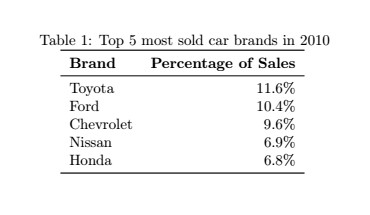
The next prompt to ChatGPT is:
With this data can we again create pie chart
Input to ChatGPT
And the result is:
\documentclass{article}
% Packages
\usepackage{pgf-pie} % For creating pie charts
\begin{document}
\begin{figure}[htbp]
\centering
\begin{tikzpicture}
\pie[text=legend]{11.6/Toyota, 10.4/Ford, 9.6/Chevrolet, 6.9/Nissan, 6.8/Honda}
\end{tikzpicture}
\caption{Top 5 most sold car brands in 2010}
\label{fig:sales}
\end{figure}
\end{document}
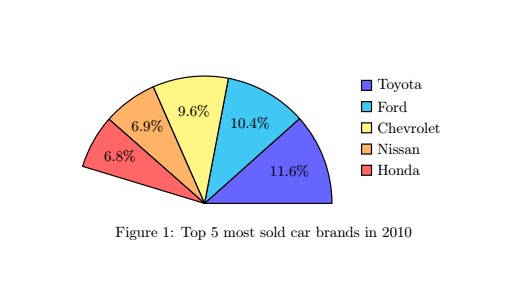
Amazing. We asked ChatGPT to give a LaTeX command that will create a pie Chart. But can we fix some details? The pie chart should be a whole circle, so full 360 deg and to 100%. Let’s ask ChatGPT to fill our pie chart to 100% with an entry called Other.
And can we fill up pie chart to 100% with Other that is remaning
Input in ChatGPT
Result is:
\documentclass{article}
% Packages
\usepackage{pgf-pie} % For creating pie charts
\begin{document}
\begin{figure}[htbp]
\centering
\begin{tikzpicture}
\pie[text=legend, sum=100]{11.6/Toyota, 10.4/Ford, 9.6/Chevrolet, 6.9/Nissan, 6.8/Honda, 55.7/Other}
\end{tikzpicture}
\caption{Top 5 most sold car brands in 2010, with Other}
\label{fig:sales}
\end{figure}
\end{document}
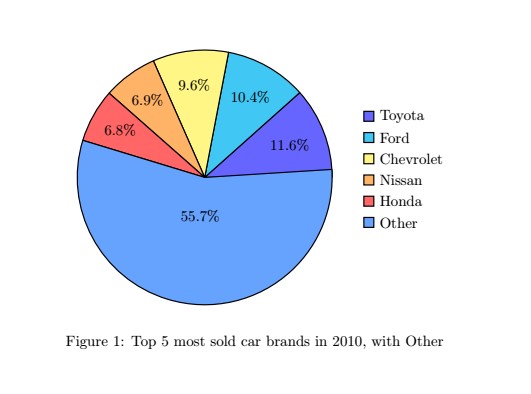
Let’s try to add some 3D effects.
Can we add 3d effect to pie chart
Input to ChatGPT
\documentclass{article}
% Packages
\usepackage{pgf-pie} % For creating pie charts
\begin{document}
\begin{figure}[htbp]
\centering
\begin{tikzpicture}
\pie[text=legend, sum=100, radius=2, explode=0.1, color={blue!70, green!70, orange!70, red!70, purple!70, gray!20}, /tikz/every shadow/.style={fill=black!50, shadow xshift=0.5mm, shadow yshift=-0.5mm, opacity=0.5, path fading={circle with fuzzy edge 10 percent}}]{11.6/Toyota, 10.4/Ford, 9.6/Chevrolet, 6.9/Nissan, 6.8/Honda, 55.7/Other}
\end{tikzpicture}
\caption{Top 5 most sold car brands in 2010, with Other (3D and shadow)}
\label{fig:sales}
\end{figure}
\end{document}
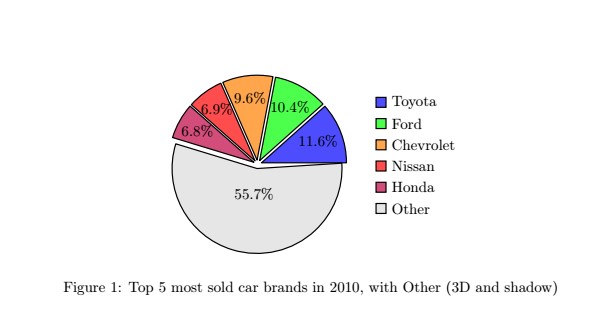
Amazing. We have our pie chart within a couple of minutes. And now any other pie chart will be created much faster because now we can simply copy the commands that created this pie chart that we like, and ask ChatGPT to adopt the code for the new data. But I have maybe when from that topic here. This is a great thing to have automated in any presentation, but now that we have a presentation template, can we give the topic to ChatGPT and ask for a complete presentation?
Everything
To this point, everything when well so I will just try with the next prompt. The topic for the presentation is Automotive CAN.
With template above, create 15 page presentation about automotive CAN bus that is for beginners
And when we compile the given code by ChatGPT the output is amazing PDF is embedded below.
Final Words
With ChatGPT and LaTeX, you can automate the process of presentation creation and formation and basically Revolutionize Your Presentations with AI Automation. Further, you can predefine a template, copy and paste that template into ChatGPT and give it the next topic to create the next presentation with the same template. I hope that this was a bit different than you used to when reading about ChatGPT, and that is a bit refreshing. Do you have some different use for ChatGPT that is not mainstream? Check out my other ChatGPT post at https://blnlabs.com/learn-with-chatgpt-round-lcd-display/
Please comment down below and see you at the next one.

